
The new Xiaomi Mi TV offers a lot of things including smart TV sports Samsung's 4K panel, AI-based smart functions, and ready-to-stream content. Yes, the implementation seems great but what it is it that makes the new age Televisions both smart and flexible is liberty to download and install any number of apps on your system.
But the Xiaomi Mi TV does not contain the Google Play Store or any other app store. This means that you won't be able to install apps like Netflix, Hotstar or even VLC, which spoils the fun. But know worries, we are here to help you install your favorite apps in your Xiaomi Mi TV !
How to Install Third Party apps in Xiaomi Mi TV :
1) Allow Unknown Sources
When you try to install an application from anywhere other than the Google Play store in an Android device, it will ask for your permission to allow access to unkown sources to install apps on your device, Click on allow.
2) Install from a USB device
Insert the USB drive with the .apk file. Now, select the USB option from the TV Inputs option. This will display the contents of the USB drive.Now, all you need to do is select the .apk file and click on install. Once done, the new app will be available for you to view on the home screen.
Insert the USB drive with the .apk file. Now, select the USB option from the TV Inputs option. This will display the contents of the USB drive.Now, all you need to do is select the .apk file and click on install. Once done, the new app will be available for you to view on the home screen.
How to Install alternate App Store in Xiaomi Mi TV :
Since the Xiaomi Mi TV does not have Google Play Store or any other app store, you can download an alternate app store for installing apps on your Xiaomi Mi TV.
We recommend Aptoide TV for this.
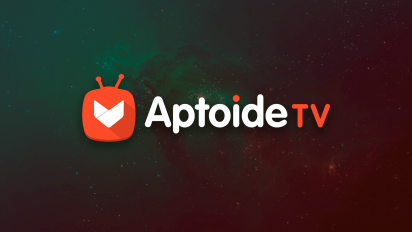
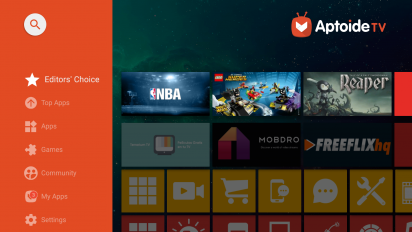
Download Link for Aptoide TV :
Hope you now know how to download and install Third-Party apps on your Xiaomi Mi TV. Enjoy !


